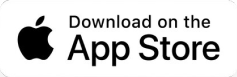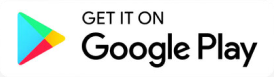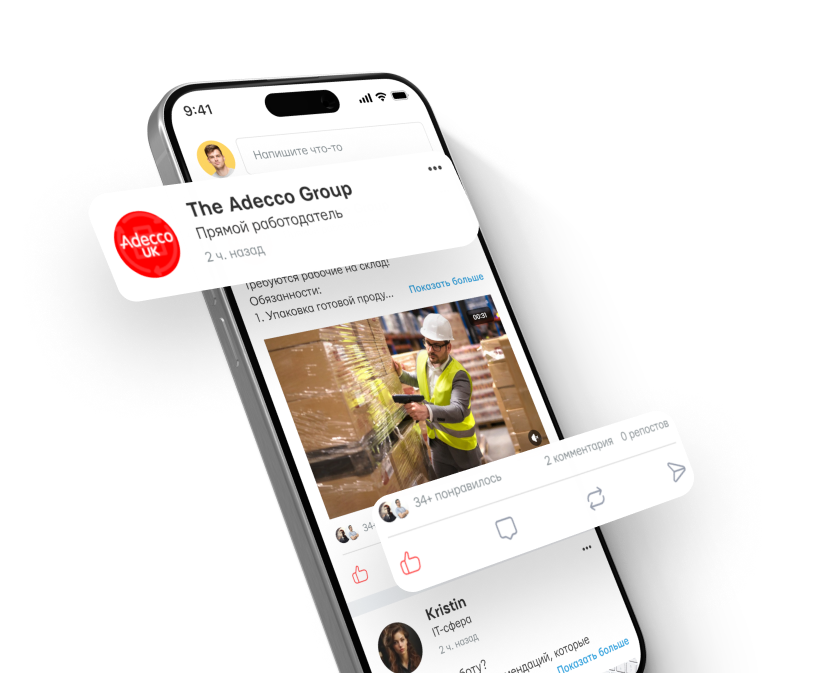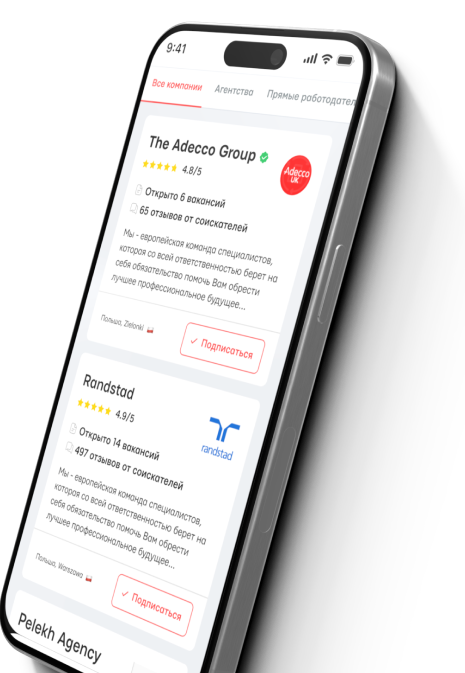6 settings to enhance images on Samsung televisions.


Most televisions come with energy-saving mode activated, which reduces brightness and contrast. It may save you a few hryvnias a year, but it noticeably worsens the picture. On the remote, press 'gear' — 'All settings' — 'General and privacy' — 'Power and energy saving' — 'Energy saving feature' and turn off the setting.
In the same menu 'Power and energy saving', turn off brightness optimization. Ambient light sensors often make mistakes, especially in rooms with changing daylight, so automatic adjustments can only spoil colors.
In 'All settings' — 'Picture mode', find options like Movie, Cinema, or Filmmaker. They minimize artificial processing and present colors as the director intended. The standard mode is usually 'cooler', while Dynamic or Sports distort the palette, making it unnaturally bright.
For SDR content, open the app without starting the video and go to 'All settings' — 'Picture' — 'Advanced settings' — 'Brightness'. Move the slider to a comfortable level.
For HDR, find videos with high dynamic range (search 'HDR video' on YouTube). Most viewers believe that HDR looks best at maximum brightness, while SDR requires more subdued values.
In 'All settings' — 'Picture' — 'Advanced settings' — 'Local dimming', choose Low, Standard, or High. The minimum level reduces 'halos' around bright objects but dulls bright areas. On most Samsung models, the High mode provides the clearest shiny accents without excessive glow around them.
By default, the Motion Smoothing feature (in Samsung, Picture Clarity/Auto Motion Plus) adds intermediate frames to videos at 24 FPS to reduce motion blur. This is suitable for sports or games, but it gives movies a 'soap opera' effect. In 'All settings' — 'Picture' — 'Advanced settings' — 'Image sharpness', turn off the option completely or adjust the sliders for Blur Reduction and Judder Reduction to your liking.
Note that the launch of the Galaxy S25 Edge did not meet expectations — sales do not show a breakthrough, and previous mistakes by Samsung force a closer look at every new release of the company. Throughout its history, it has repeatedly made mistakes.
We also noted that one of the most common places for a television can accelerate its wear. Despite the convenience, experts consider placing equipment in this location very unfortunate.
Summary: This article provides tips for setting up a television to achieve the best picture quality. Recommendations include turning off energy-saving modes, optimizing brightness, choosing the right mode for watching movies and adjusting Local Dimming. It also mentions how to maintain optimal image sharpness and recommendations for turning off the Motion Smoothing feature for better movie viewing.Read also
- The electric crossover has been recognized as the Car of the Year
- Revolution in Chemistry — Scientists Have Invented a New Method for Producing Ammonia
- Does fast charging harm electric vehicles?
- UFC introduced a battle android to the streets - live show in Detroit
- Monolith Extraction Without Machinery - What Is Known About Egyptian Technology
- Why drivers feel nauseous in electric cars and what to do about it